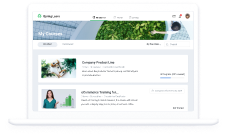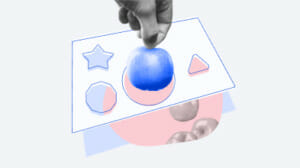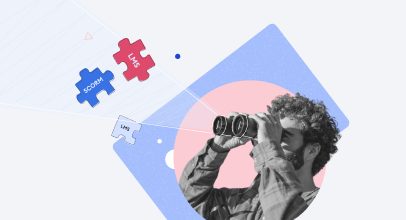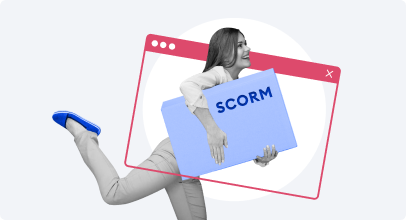What You Need to Know about SCORM on Mobile Devices

SCORM has been used extensively on desktop computers throughout the 20 years it’s been with us. However, since the mobile learning trend began in the early 2010s, the question of whether SCORM can be used as effectively on smartphones remains. Can we view SCORM content on phones and tablets? Will it be able to track our training records if the course was taken on such devices? Can it help save training data even when the device is offline?
We think it’s time to finally address all these questions professionally.
SCORM on Mobile Devices. How Does It Work?
For those who haven’t yet worked with SCORM, let’s briefly break down the meaning behind these 5 letters. SCORM is an acronym that stands for “Sharable Content Object Reference Model” which, to be frank, is more of a word salad than an explanation.
So, let’s remove ourselves from the acronym and see what it actually does. First, let’s take a look at how things work without SCORM. In the animation below, a person is launching some training content from their company’s server using a smartphone:

What we see: learner launches a training course from their company’s server. What actually happens: the web browser on the smartphone downloads the HTML content from the server and displays it.
The web browser on the device loads the content from the server and displays it to the person. This is how things work when you read your favorite blog, for example. But, as we know, it’s not enough to merely display content in corporate training. We need to keep track of performance stats: how long it took the learner to complete the course, what their test answers were, and what the final score was… All that training data needs to be captured and transferred back to the server, even though the HTML content that we have for our training course doesn’t perform such interactions by default. So, how do we achieve that?
In order to allow the server to record training stats, we need to make the web browser on the device “talk” to the server or, in more technical terms, we need to implement a new communication protocol between the two. Here is an example of commands that we’ll need to send between a smartphone and the server.

Examples of requests and responses that need to be implemented if we are to use our communication protocol for training purposes.
Of course, you can imagine how many learning management systems (LMSs) and authoring tools there are on the market these days (hundreds!). Now let’s try to imagine what would happen if all these products had their own unique communication protocols – it would be the equivalent of a modern-day software Babylon! And this is why SCORM was conceptualized and implemented.
Originally, SCORM was a guidebook for developers that described a single “language” for communication between browsers and LMSs that allowed learning stats to be tracked. As time went by, people started using the name SCORM to refer to the actual implementations of the standard, i.e., the SCORM files inside their courses that make the content compatible with LMSs.
Now, when we add SCORM to the picture, let’s take a look at how our initial scheme changes:

The training course is displayed on the smartphone. But now, as the learner advances through the course, the browser submits training data back to the server, where it’s saved to a special database.
This explanation should give you a better understanding of the nature of SCORM and its role in eLearning. Now, let’s head to the part where we dispel some widespread myths about it.
3 Myths about SCORM on Mobile Devices
Myth 1: SCORM Doesn’t Work on Mobile Devices
A popular myth about SCORM is that it doesn’t work on mobile devices. This is completely false because SCORM is not a content format, so it doesn’t need any specific support implemented for it on the device. All it needs in order to function properly is a modern web browser with an ability to run JavaScript code – a kind of functionality that you can expect from all mobile devices these days. SCORM will work on smartphones and tablets if the training content itself works.
Myth 2: SCORM Doesn’t Work with Flash Courses
You may know that Flash content doesn’t work on mobile devices. That’s because Google removed Flash Player from Android back in 2012, while Apple never implemented support for it in iOS. So, if you were to release a Flash training course, your audience would simply be unable to view it on smartphones and tablets. Thus, since the content itself doesn’t work, the SCORM data transfer won’t work either.
Myth 3: SCORM Courses Can’t Be Properly Displayed on Smartphones
SCORM does not affect how your content looks in browsers – remember, it’s not a content format, it’s just a service feature implemented in your course that allows it to communicate with any SCORM-compliant LMS. If a course looks bad on a smartphone/tablet screen, it may either be that the authoring tool that is unable to produce mobile-ready content, or that the LMS is having problems displaying said content on a smaller screen.
If you’re in search of a course authoring tool that can output SCORM-compliant ready for smartphone screens, try iSpring Suite.
How to Make Sure SCORM Courses Work Perfectly on Mobile Devices
1. Make sure you have a stable internet connection, preferably Wi-Fi
Desktop computers are always connected to some sort of network. Even if there’s no internet connection, there’s probably a cable that hooks the device up to some sort of intranet where a corporate LMS is hosted. This means if you’re taking a training course on this computer, your training stats should always be recorded perfectly.
In contrast, with mobile devices, we can find ourselves in places that are prone to poor connection, thanks to cellular internet. Elevators, tunnels, bunkers, or whatever the “unfortunate” location might be, disruptions in the internet connection will happen. So, can SCORM solve this issue?
Unfortunately, SCORM does not solve the problem of an unreliable internet connection on mobile devices. This is, in part, because it was first released more than 20 years ago when mobile devices were more “cell” than “smart.” Hence, a stable internet connection, preferably Wi-Fi, is a must when you take a SCORM module on a mobile device. Otherwise, some or all completion data may not be transferred to the LMS, and will thus be lost.
2. Take advantage of special apps provided by LMSs
If you’ve downloaded a zipped SCORM package to your mobile device, you should be able to extract it and view the content by opening it in your web browser. But, no stats will be recorded by your LMS whatsoever. If your browser loaded a SCORM module while you were connected to the Internet, but you then switched your device to airplane mode, no completion data will be transferred to the LMS when you go back online.
All this means you can’t take advantage of SCORM reporting while offline. So, if you’re aiming for this increased functionality, get an LMS with a dedicated mobile app that supports offline learning, like iSpring Learn. Such apps rely on the power of xAPI – a newer technical standard for eLearning based on the same ideas as SCORM but with a modern mobile-oriented approach. It allows learners to download courses to their mobile devices and take them while offline. The training data will then be sent to the LMS automatically when the device is back online.
Conclusion
SCORM is a slightly dated standard that nevertheless works with mobile devices. However, if you’re planning to use it in a mobile-oriented training project, remember a few basic rules:
- SCORM is not a content format like Flash or HTML5.
- It doesn’t affect how your course looks on the screen.
- SCORM doesn’t care if you’re on a mobile device or a desktop.
- SCORM will work properly only if your device has a stable internet connection.
- Your training stats will not be recorded if you take courses offline. In order to have them be recorded, you need to take advantage of a mobile app like iSpring Learn.
And if you’re not sure which authoring tool to choose to build your next SCORM training course, give iSpring Suite a try. It’s a desktop app that gives you access to creating quizzes, interactive slides, video lectures, and lots of other content formats, all while providing best-in-class support for all major SCORM versions.