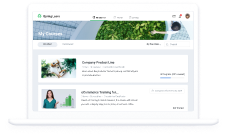How to Write Narration in a Scripts
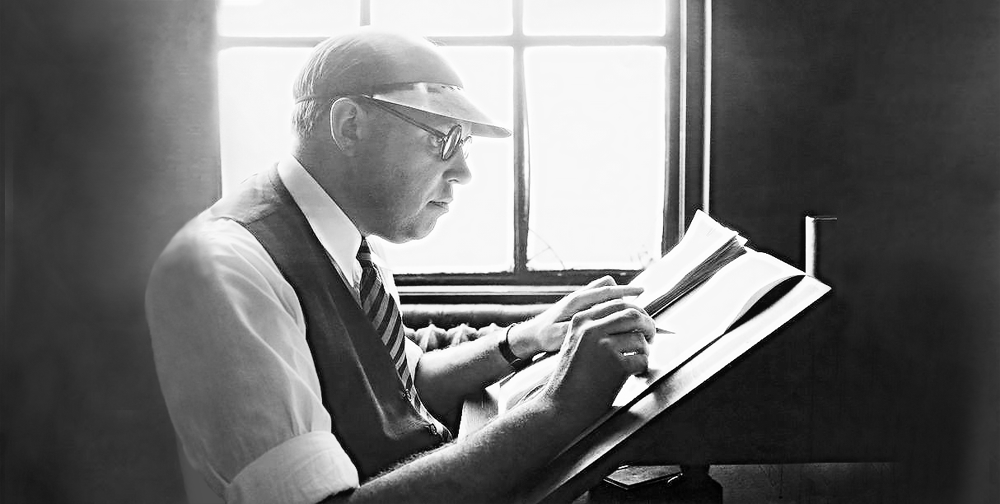
Michael Sheyahshe, an artist, author, developer, and technologist at alterNative Media, presents a whole series of 10 lessons on making e-Learning cool: “How To Create Great Online e-Learning Course From A To Z.”
If you’re new to this series, it’s better to start from the first lesson.
In this lesson, we’ll go further into the details of developing e-Learning content. In this lesson, we’ll talk about essential writing practices for authoring on-screen texts, content, and narration scripts. We’ll also discuss some things to consider when adding audio.
Watch the recording or skip to the article if you prefer reading.
On-screen text
When we create things for the screen, we need to provide information in a concise manner and clearly communicate our ideas to learners, as we have a very limited space for it. That’s why the first rule of authoring on-screen text is to have your core information in a “less is more” style. So how much text should you actually put on screen? The short answer is not too much.
Many of you are familiar with the idea of chunking. Its basic function is taking a lot of content and compressing it down to bite-sized chunks, something that’s easy to consume for the learners.
There’s a good article called Classic learner interface errors in Learning Solutions Magazine. It talks about “terrible things” to avoid in the learning interface. Filling your screen with text is very obviously one of these “terrible things”.
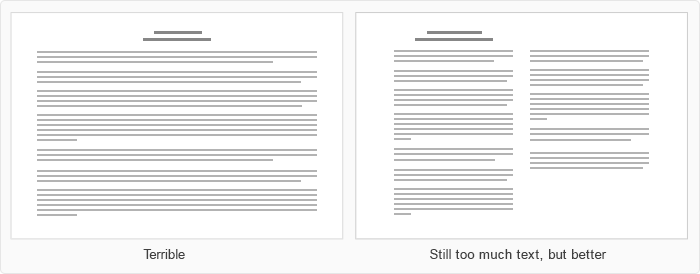
The main point when working with on-screen content is to gather all possible information from our SMEs (subject matter experts) and other sources, distill it down to its core concept, and provide that core concept to the learners.
But every so often we need to provide some additional information. And while you may have only a 140-character limit like on Twitter, you still may be able to support your information with audio, drill-down or would-you-like-to-learn-more information. So there’s no need to fill the screen up with text.
Many of you may also be familiar with the mobile-first development process, meaning you design with the idea that the content will look good on all screens, even the smallest ones. The content needs to be visible, whether it’s viewed on a tablet or a smartphone. However, that doesn’t mean you should target all possible devices. You may focus primarily on smaller screens and then go up.
A great way to do that is using the iSpring preview mode as you’re publishing to see how your content will look on various devices. The earlier you start to use this in your development process, the better results you’ll get.
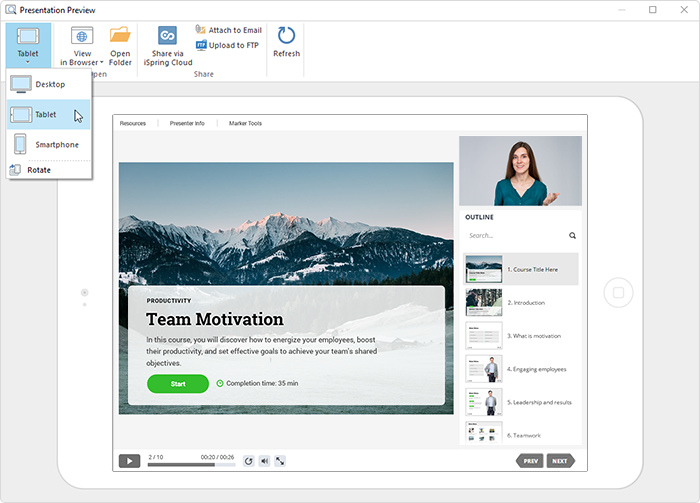
Narration scripts
Most everybody knows the playful acronym K.I.S.S. — “keep it simple, stupid.” You really need to keep writing for speaking simple. For instance, you may have very concise medical or scientific information that needs to be consumed by your learners, and you may have the core aspects on screen; but your narration needs to be of a little more common language or at least easier for a narrator both to speak and be heard.
And speaking of different abbreviations, they can be big obstacles if you have tons of them in your script. Write them out and make sure the narrator understands their meaning.
Another important aspect that we sometimes forget when creating scripts and narrating is transitional phrasing. Some examples include “now that we… (have learned such and such, understand this, and etc.)”, “let’s examine…”, or “let’s shift gears…”. Sometimes things as simple as just using the right phrase to introduce a new topic or a sentence will help quite a bit.
I like to use Siri to record what I want to say, then copy the text into a doc and edit the language/grammar for a script.
For some developers, it’s a problem to convince SMEs to write a script for audio narration. The solution is just to tell them: “Ok, let’s see what you have to say. Let’s do it in a practice session.” Have them sit down and talk, then play that recording for them and ask their true feelings. Many times we don’t sound like we think we do. When you hear a recording of your voice, you’re like: “Oh, that’s not me!” That’s a great point when we show someone what they can create just on the fly: “That was good, but we can make it better with a script. Did you hear how many times you said Um?”
And lastly, as soon as we write a narration script and get feedback from others, every so often we have to rewrite scripts. It’s important to include this in the pipeline. Rewrites happen, and because of that, sometimes re-recording happens for our narrators. That’s why you should make sure you get input and feedback early, and that you’re constantly revising and getting the best out of there.
How much narration?
The answer is “just enough.” You don’t need to narrate everything. Learning Solutions Magazine has posted a fantastic article about that called How much narration in e-Learning. Many of us have been inundated with death by PowerPoint, when you had someone presenting a slide and they read every single word on screen. Remember we were talking about being a learner advocate in the previous lesson? You don’t want to sit through that sort of training or presentation, so don’t give that to your learners.
Common sense tells us to let the learners be able to turn a narration off or down. There’s a delicate balance between creating narration that’s easy on the ears, something that can be heard, that supports and augments the information on screen, but also one that you can turn off and still get the full information.
Tips for speakers
Some of you may have had the experience of being voice-over (VO) artists, and some of you may have been lucky enough to hire professional talent. So here’s some ideas and tips for recording audio, no matter if you’re doing this on your own or you’ve hired a VO artist.
Quiet place
Get to the quietest possible place. When you edit audio, you notice that there are a lot of noises that we don’t notice. Making sure that ambient noise isn’t a part of your learning is very important, because no one wants to hear dogs barking in the background.
If you don’t have a special recording studio, you can try to use different locations like a walk-in closet (clothing helps muffle some of the noise).
A good place to record is in a vehicle in a garage for a totally soundproof environment.
The same day
Try to get as much recording time as you can with you and your artist on the same day, because voices can change day to day, even from morning to afternoon.
I have advice: when recording, and you mess up, just pause, then start again. No need to stop and start recording. In editing, you search for the big pause indicated by the sound bars, and you can edit it out.
If you have a re-recording at a later date and your voice doesn’t seem the same, there are some tips to fix that. Firstly, the interspersing of time between the two recordings sometimes helps. Plus, there are many ways to edit your audio to adjust the sound levels, and if you have good audio people, lean on them for some help to make it sound the same.
Another tip I got to make editing easier is to clap or snap your fingers to make a blip in the audio file; helps to make it easy to find the place you want to edit or remove.
In any case, just do your best to sound not too loud or too soft compared to the previous recording.
Good miс
Use a good quality external microphone. Pretest it and adjust it to get the clearest audio possible.
For our company, we have found having a quality microphone is the biggest help. It makes the clearest sound and picks up fantastic audio. Recordings we used in the past with just computer audio weren’t the best quality.
Interjecting energy
Interjecting energy sometimes can be done in the script, but remember the benefits of getting a voice-over artist. You can get someone with a voice that sounds really good, that is comfortable, puts people at ease, and allows them to receptively get information.
If you create audio on your own, do some recordings and let someone else listen to it and say if it sounds exciting enough. Some of us can be quite monotonous, so chopping a long speech into short chunks and providing an on-screen graphic to support that can add some excitement.
Moisturized lips
Believe or not, simple things like lip balm, chapstick, and water are essential things. If you’ve ever edited audio, you know that when lips get dry, they begin sticking together, and when the mouth gets dry, it begins not forming words correctly.
There’s also a really good resource from the eLearning Industry, Six tips on producing good quality audio narrations. Another great resource is Avoiding Voice-over Script Pitfalls from the Learning Solutions Conference 2017. It’s a handy worksheet with a lot of information about how to create scripts.
Scripts in projects
There’s a small joke: scripts are either in scope or out of scope. So remember as you try to do your script writing, rewrites and re-records happen. Sometimes you may have things that are out of your control like having a lot of translations and content, typographical errors, etc.
If you don’t plan it, you quickly get scope creep, either because of the on-screen content or the text part of the narration. These can also include things like closed captions that you need to reformat in some cases, especially if you use spacing and pausing for transcripts, or any other assisting technology.
Make sure you create your texts or narration scripts early in the development process to reserve time for these reedits. Ensure that every phase of the timeline has enough padding, so you can keep your scripts in scope, or at least try to.
In the next lesson, Michael will uncover some useful tips and tricks for creating and editing audio and video narration. Stay tuned!
Like this lesson or have any feedback? Please share with us in the comments below!