How to update tests with equations created with iSpring QuizMaker 8
Starting with version 9, iSpring QuizMaker now uses its own equation editor and doesn’t depend on Microsoft Equation Editor, unlike the previous versions.
When you open a quiz created in version 8, the .quiz file will be automatically updated to work correctly in version 9. If a question has an equation, the application connects to iSpring’s online service to convert the equation to a new format.
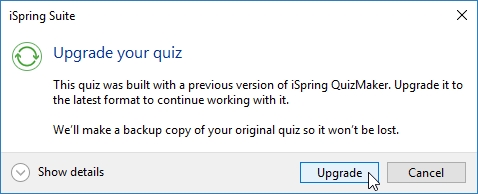
If the application fails to access our online service, an error message will appear.
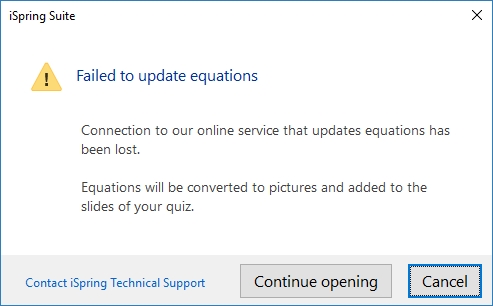
If you are not planning to edit the equations inside the updated quiz, you can choose to convert them into pictures. Just click on Continue opening.
If you want to edit the equations, please allow the application to access the online equation conversion service. To do this, add the IP address of the service to the your system’s hosts file.
Please note that you have to be a System Administrator to edit the hosts file.
How to allow the app to access the online equation update service
-
Go to C:\Windows\System32\drivers\etc
-
Find the hosts file. Open it in Notepad.
-
Add the following lines after the lines marked with #:
10.10.10.76 s4.ispringsolutions.com #equation-converter
10.10.10.76 s4.ispring.ru #equation-converter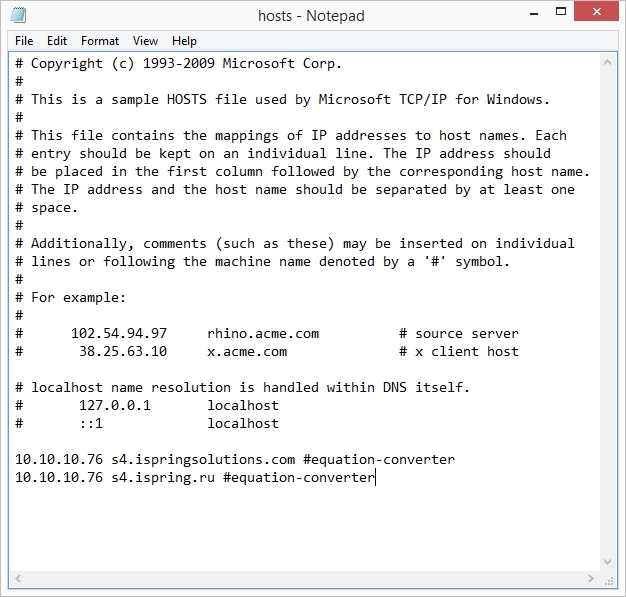
-
Click File and select Save As... to save the changes.
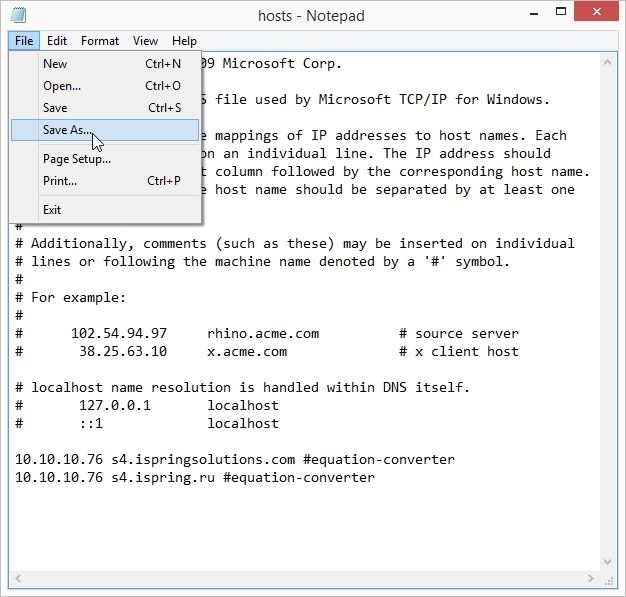
-
In Save as type, select All Types. Then select the hosts file and click Save.
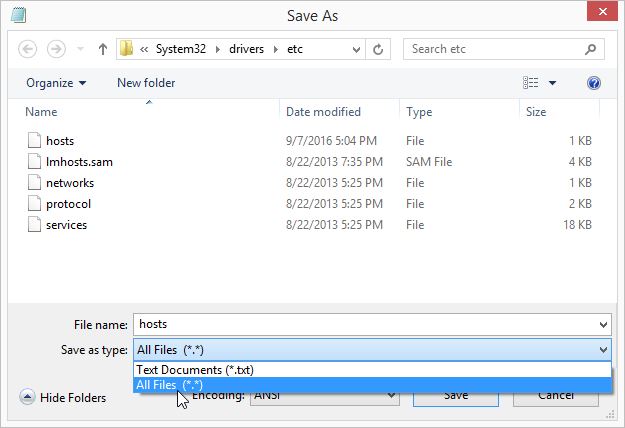
-
When asked to confirm the file replacement, click Yes.
Now you can successfully access the online service to update the equations to work with quizzes in iSpring QuizMaker 9.
If you still have any questions, please ask them in our Community Forum.
Related Articles
