How to score a test by question groups
Course creators often split quiz questions into groups according to their topics, or simply to keep slides nicely organized. With iSpring QuizMaker 8.7, you can score each of the groups separately.
For example, if you have a quiz on the US, you can arrange question into groups: “US History and Government”, “US Geography”, and “American Literature”, and evaluate how much your students know about each of the subjects.
Step 1. Assign scores for each question group
To evaluate your quiz by groups and set a passing score for each one, please do the following:
- 1
Open your quiz in iSpring Quizmaker, and click on Properties.
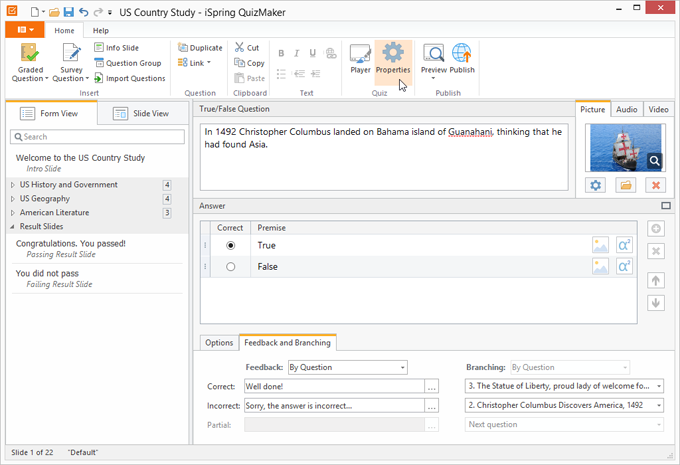
- 2
Select Required completion of all test groups and click on Customize group evaluation.
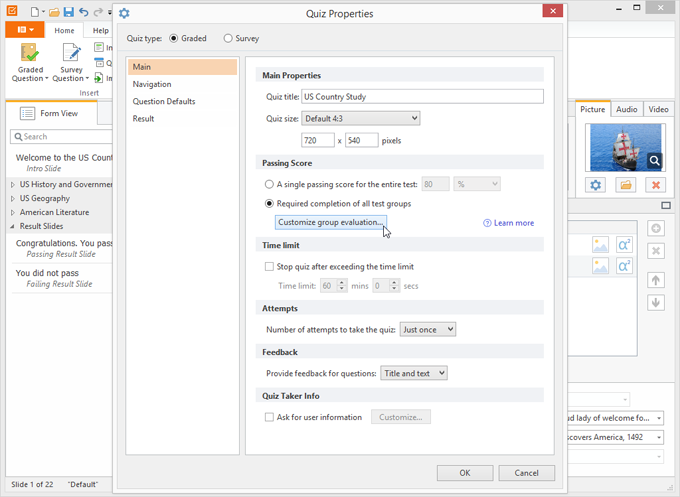
- 3
Set a passing score for each group and click OK.
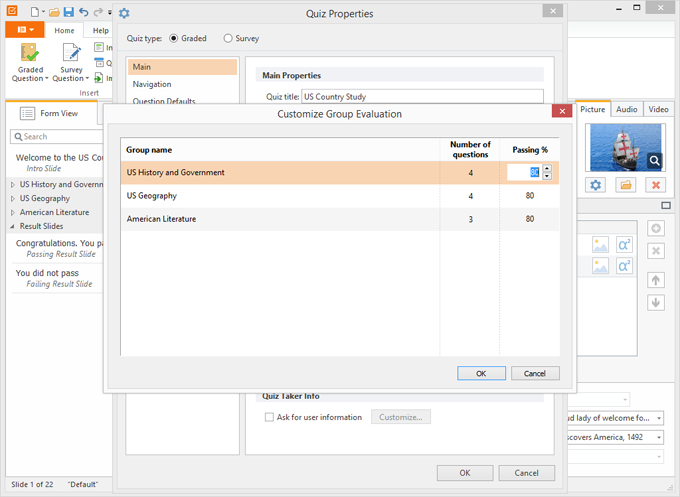
Step 2. Show quiz results by group
In order to show results by group on the Result Slides, please perform the following steps:
- 1
Go to Result Slides and check Show results by group.
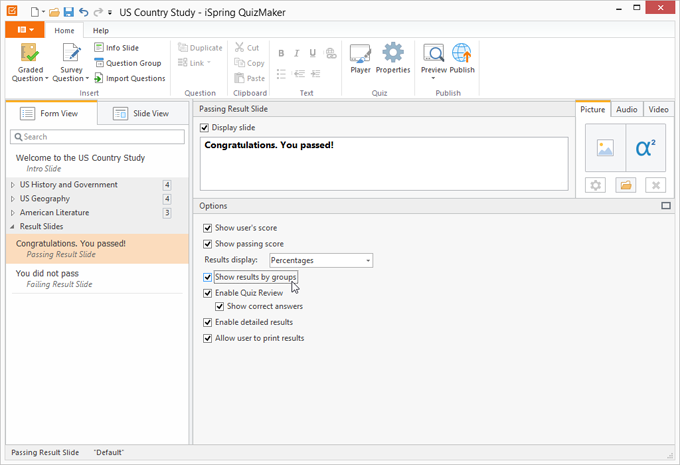
Note: You can enable this option either for both result slides — the Passing Result Slide and the Failing Result Slide — or for only one of them.
- 2
Save the changes and publish the quiz. After your learners take a quiz, they will see their results for each group:
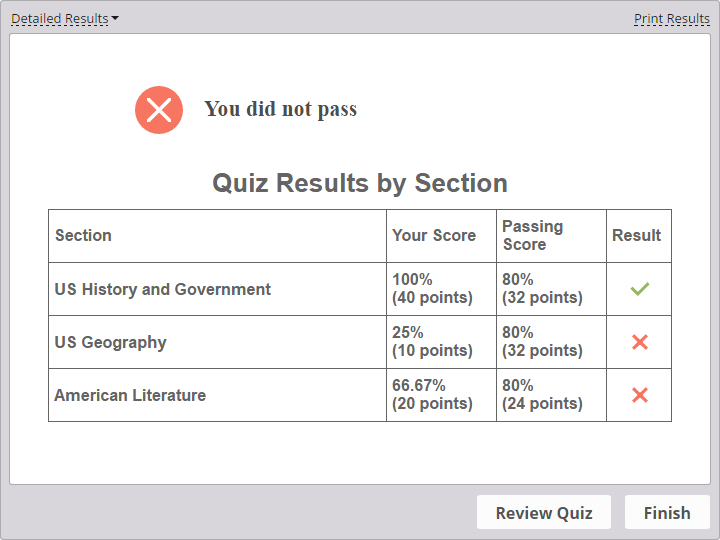
You can also set your quizzes to send group results to a server, to your email, and/or to learners’ emails. If you publish tests to iSpring Learn or to any other LMS, group scores will appear in LMS reports as well.
Tips and Tricks
If the Required completion of all test groups option is ticked, you can assign passing scores for groups in the Question Group section. In order to do it, click on the name of a group in the Question List.
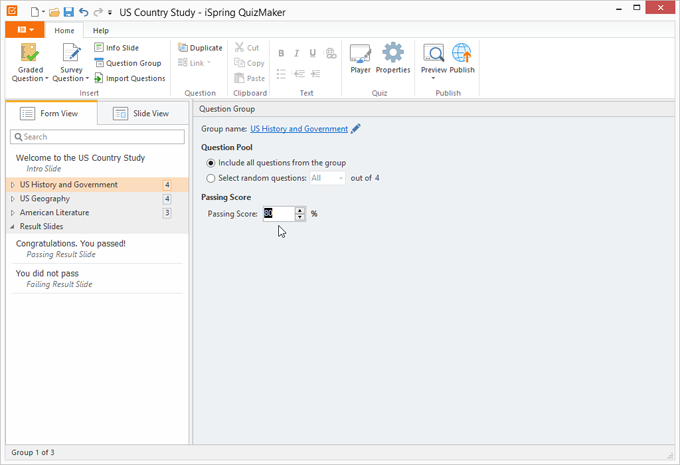
If there is no need to evaluate each question group individually, in Quiz Properties, check A single passing score for the entire test. However, you can still view quiz results by group: in the Result Slides Options, check Show results by group. In this case, after your learners take a quiz, they will see the total score and the number of correct answers in each group.
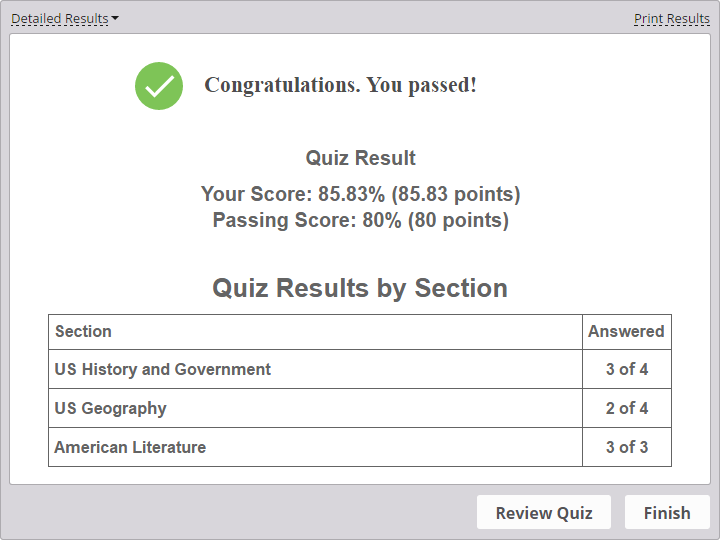
If you still have any questions, please ask them in our Community Forum.
Related Articles
