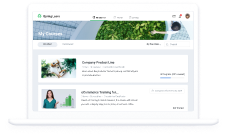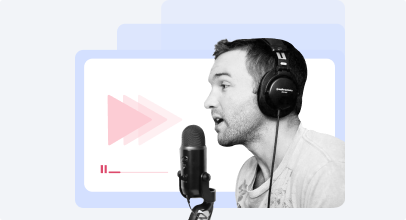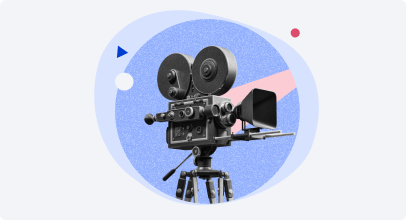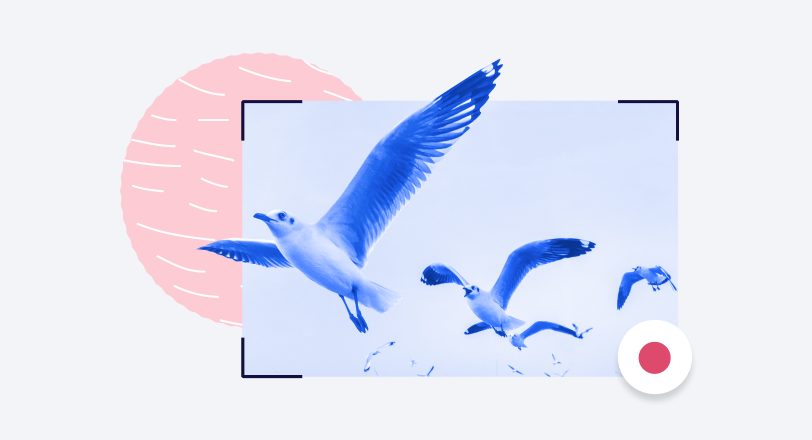How to Make a How-To Video in a Breeze

Are you going to launch eLearning to train your employees and partners, or do you just want to share your knowledge on the Internet? One of the best ways to do this is with how-to videos.
If you’re not an advanced video maker, creating instructional how-to videos might seem to be a real challenge for you, but it’s not as daunting as you might think. There are some powerful eLearning tools like iSpring Suite that do much of the heavy lifting for you and require no programming or how-to video production knowledge.
In this article, we’ll show you how to make a how-to video that your learners will definitely like. To get a quick overview of the process, watch the tutorial below. For more detailed instructions, continue reading the article.
Different Types of Tutorial Videos
Before we dive into the process of making how-to videos, you need to understand what differentiates them from other types of instructional videos. Video-based training can be divided into 4 main categories:
- Lectures
- Demonstration videos
- Simulations
- How-to videos
The type of instructional video you choose will impact your training style, the software you need, and the degree of interactivity/learner engagement.
Lectures
Whether the lecture is live or recorded, one key distinction with this method is that the training must be instructor led. It involves a presenter speaking, who is usually accompanied by slides and/or a screencast. The information provided is often more theoretical. The main drawback of this method is that there is minimal learner engagement.
A TED Talk presentation is a typical example of a lecture video
Demonstration videos
Similar to lectures, demonstrations can be live or recorded and typically involve a presenter. However, demonstration videos are far more effective than classic lectures because rather than providing static images and theoretical explanations, they provide powerful visual aids to help cement learning.
Demonstrations make the abstract tangible, often enabling learners to view a concept or process in “real-time.” Therefore, they’re great for multi-step processes and physical actions. Learners can pause and play the demonstration as they follow the steps.
A great demonstration video of how to perform CPR
Simulation videos
Simulations are scenario-based videos that are highly interactive, as they virtually immerse learners in a scenario or setting. The learner becomes mentally and emotionally involved in the lesson.
With simulation videos, learning isn’t as explicit so much as it is experiential. Simulations are great if you’re training your team on how to handle difficult conversations or want them to learn how to behave in dangerous situations.

This simulation video immerses you in various choking response scenarios
How-to videos
How-to videos are all-encompassing and thus can take on many forms, including recorded presentations, screencasts, and talking head videos. But what they all have in common is their organizational structure.
Before recording anything, you need to ensure that your content is divided into logical “steps” or “micromodules.” In other words, information is served in “bite-size” chunks for easy digestion. For example, you could make a series of short videos, one for each step. Or you could combine them all into one video if you’re not going to elaborate that much on each step.
A simple how-to video on launching a YouTube Channel
In the video above, a presenter provides a guide with a set order of steps. The processes are separated from each other by an image with a named Step.
Note: It is also common practice to accompany a video with an additional guide that a viewer can download and use as a check-list.
What Is a How-To Video?
In short, a how-to video is a video format that provides a viewer with a clear set of instructions to accomplish a task or learn a new skill. After watching the video, the viewer should be able to replicate the actions shown in the video and perform what they set out to learn.
What Makes a Great How-To Video
A step-by-step instructional video defines what a how-to video is, but not what makes it great. Here’s a list of some key criteria for creating top notch how-tos.
- Great content. Content is king and it must be demand based, useful, and engaging. Even if you consider yourself a super expert, do your research before you put pen to paper. Perhaps plenty of how-tos on your topic already exist and you’ll need to create a unique angle to provide value.
- Focus on the result. Before you begin writing your script, finish the following sentence to narrow the purpose and focus of your how-to video: “By the end of this video, the viewer will know how to…” Keep this in mind throughout the entire process of creating your how-to video. After you finish, watch it as if you’re a learner. Did you achieve your goal?
- A strong hook. Start off with a teaser. For example, you could begin your script/video with a personal (but relevant!) anecdote, some interesting facts or statistics, or a thought-provoking question.
- Well-structured narration. If you’re an expert, you might be tempted to improvise or wing it. But remember, the core of a how-to is its tight and well-organized structure. So, at the very least, you should have the steps listed in front of you while speaking. Otherwise, you’re bound to go off on tangents and compromise the logical flow.
- Relevant visuals. Include visual aids that reinforce knowledge. The best how-to videos don’t leave anything up to the viewer’s imagination. Often, you’re teaching the audience how to do something physical and they should be able to make a visual connection between your steps and exactly how to perform them.
- Text overlays. Some people need words to learn most effectively. Captioning your steps and adding annotations throughout your video are great ways to accommodate verbal-linguistic learners. But don’t overdo it. As with visuals, use text to emphasize your main points.
- High-quality production. Make sure you’re using good equipment (e.g., microphone and webcam) and video production software with built-in editing features.
3 Ways to Use How-To Videos
How-to videos can be both a great educational and marketing tool. Let’s take a look at how you can leverage them in greater detail:
Boost employee training
If you need to educate your staff on how to work with software, use machinery, or just cook hamburgers, how-to videos are a fast and easy way to provide instructions.
Light up the classroom
Do you want your students to be able to refresh on a subject whenever necessary? Brief recordings on how to solve a math equation or prove a theorem can help your learners greatly. And how-to videos can be an indispensable tool if you educate your students remotely.
Sell your products
If you’re a software developer or a company that offers some services like banking, for instance, you can leverage how-to videos to explain how to use your tools or services in a very clear and concise manner to potential clients. Plus, video marketing is a great way to bring new traffic to your website and social media and drive sales.
Great Examples of How-To Videos
As you can see, how-to videos can work great in completely different spheres and for different purposes. But let’s stop talking and start watching, so you can see various how-tos on different topics. Here are a few examples of videos:
This is a video created by Wix, a company that provides a website building platform. In 12 minutes, it will teach you how to create a website from scratch, step by step, without needing to know how to code.
This video provides the basics on how to cook pasta properly. When watching the tutorial, you can see the captions that prompt what to do next and how much of a certain ingredient you need.
This is a DIY video that shows how to build a shed. The author provides step-by-step instructions and points out that that they can also be used for any small building. For the convenience of the viewers, he also provides the timeline in the video description, so the viewer can easily skip to the step they need.
This how-to video teaches viewers on how to prepare for a job interview and pass it successfully. The presenter provides the information digested into logical tips that fall into several categories, including introductions, body language, what to say and what not to say at the interview.
From this video, you’ll learn how to create a whiteboard animation. The presenter covers all the necessary things you’ll need for this and guide you through the steps you have to do to make an animation in one day.
And this is one of the how-to videos you can find on The Learner Driving Centre YouTube channel. The channel offers 23 driving lessons that teach potential drivers how to drive step by step.
How to Make a How-to Video
Now that you’re aware of the criteria for creating high-quality instructional videos, it’s time to get your hands dirty and feet wet. In this section, we’re going to outline 8 steps for creating quick how-to videos.
For the next couple of steps, let’s assume the role of a business consultant who’s teaching how to create a digital portfolio.
Step 1. Know your audience
To make a how-to video that provides significant value, you’ll need to know your target audience and familiarize yourself with their pain points. Ask yourself, “What do they already know about building digital portfolios?” And, most importantly, “What are their knowledge gaps?” Knowing your audience is central to creating effective learning objectives and will help you determine the structure, style, and format of your how-to video.
For example, we can assume that people who want to create a portfolio website have hands-on experience in their field but have not sufficiently established themselves in their industry. These viewers are likely to consist of young or budding entrepreneurs, so you might consider adopting a more formal, professional tone, and focus on steps that will bolster their marketability.
Step 2. Write down the how-to process
Now that you know who you’re targeting, you can start outlining the steps. During this stage, you’ll want to go over each step and determine if it can be simplified by breaking the steps down further (or combining them).
In our case with novice entrepreneurs, we’ve already defined that their major pain point is developing a strategy that bolsters their marketability. With that in mind, the how-to process might be:

An example of the how-to process description
Step 3. Make a shot list
In this step, be sure to focus on the actions that will occur in each shot, and detail any accompanying visuals or props. Some general tips to remember in each shot include:
- The subject should take up 60-80% of the screen
- Each shot should be close to the “action”
- Ensure that you have good lighting
One of the most common and simplest methods of recording is using a webcam. When you’re filming a talking head using a webcam, be sure to include the following details in each shot:
- Actions to perform during the shot
- The shot’s background color
- Any on-screen text to be included in the shot
- Any relevant branding or logos
- Continuity of the shot (is it edited or continuous?)
In keeping with our portfolio example, here’s an example of an item you might have in your shot list.

An example of a shot list
Step 4. Set up your video production software
There are countless video production software programs on the market. But if you’re in the business of creating eLearning, whether they’re videos or interactive courses, you might as well go for an all-encompassing authoring tool like iSpring Suite. It has a professional video studio that allows you to create screencasts, record yourself using a webcam, and there’s little or no learning curve.
All you need is a computer with an external mic and camera. Or if you’re using a laptop, your built-in mic and camera will do the trick. As soon as you download, install, and open iSpring on your computer, it will automatically detect any connected devices. Once you’ve tested the functionality of your mic and camera, you can begin creating a test recording before embarking on the final product.
Step 5. Prepare the environment for recording
Now that you’re certain that all your hardware is functioning, prepare the environment for recording. Make sure you have adequate lighting, especially if you’re going to have a talking head video. Moreover, ensure that your “stage” is in a quiet place, free from ambient noise.
If you’re not going to have a screencast or green screen in the background, then make sure that your recording environment is appropriate for your audience. For example, if you’re going to make a how-to on creating a digital portfolio, then it would be a disservice to yourself and/or your audience to shoot it in your bedroom or living room. The location should be congruous with the topic of your video. Or, at the very least, you can choose a neutral background or buy a backdrop.
Step 6. Record your video
Now that you’ve done all the preliminary work, all you have to do is begin recording! We’ll walk you through this process step by step using iSpring.
1. Once you’ve installed iSpring, click on the icon to bring up the Quick Start window. Then click the Screencasts tab.

2. Once you’ve clicked New Recording, you’ll have the option of creating a presenter-style video or a screencast.
Note that iSpring’s advanced video studio enables both the webcam and screencast recordings to occur and be displayed concurrently. This picture-in-picture mode allows either your talking head or screencast to appear as a background, while the other is minimized and shown near the bottom corner of the screen.
This is a great option if, for example, you will create videos on how to use a specific software. To go deeper into this issue, read our guide, How to Make a Tutorial Video.
3. If you’re going to record a talking head video without a screencast, then select camera mode in the Recording Settings window. Then, adjust your video resolution by choosing from one of the presets and adjust your camera and microphone.

4. Now that you’ve checked your recording settings, simply press the red Capture or record button.
Note: While speaking, be sure to pause regularly. Many presenters make the mistake of speaking too long with no pauses or breaks. But a brief 2-second pause will make your dialog easier for the viewers to digest, will help you catch your breath, and help you maintain a good speaking pace and tone. Also, be sure to pay attention to your posture and communicate non-verbally with your hands, facial expressions, etc.
Step 7. Edit your video
Now it’s time to edit your how-to video. iSpring comes with a fully equipped video and audio editing tool that makes the post-production process extremely easy. Once you’ve finished recording, the iSpring Cam Pro editor will open up and you’ll be able to perform some basic edits.
For example, there are bound to be parts of the video that you’d like to cut out or trim, which can be accomplished with the scissors tool. And you can eliminate background noise with the simple click of a button!

You can incorporate multimedia, including images, animations, text overlays, etc. But to do so, you’ll need to add transition effects so that the shots flow smoothly. Simply navigate to Transition Effects at the top of the window, then drag and drop your chosen effect into the timeline.

To stay organized, slate each shot with the title of the step or scene number. Doing so provides a usable thumbnail in your editing window and you’ll know, just by looking at the timeline, which shot is associated with what.
Step 8. Share your video
Now that the editing process is complete, it’s time to publish and launch your video. There are many mediums you can use, such as YouTube, social media, or your website. But to deliver your video content while keeping track of course and learner activity, you’ll need a learning management system. If you still don’t have one, you can try iSpring Learn LMS – it will help you automate the training process.
If you’re thinking about monetizing your video courses, Flora LMS is a solid option. Not only will it publish your how-to videos, but it will help you set up a storefront where you can start selling your courses in just a few clicks.
Key Takeaways
We’ve covered a lot of ground in this article, so let’s briefly recap some main points:
- How-to videos must be broken down into digestible pieces, chunks, or steps.
- Regardless of your level of expertise, research your audience and how-to topic to provide maximum value.
- Lay out your steps and use them as your blueprint for a well-structured narration.
- Create a detailed shot list to make the editing process easier down the road.
- Ensure that you have a fully functional software suite that provides basic editing features and can produce high-quality videos.
- Don’t be afraid to take brief pauses while recording your video and make sure to leverage non-verbal communication (e.g., good posture, tone of voice, and facial expressions).
- Choose the most appropriate way to share your how-to videos.