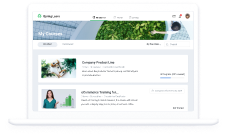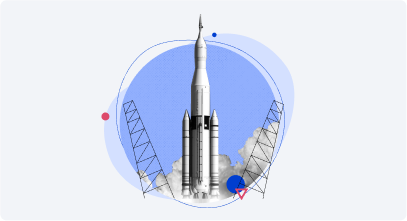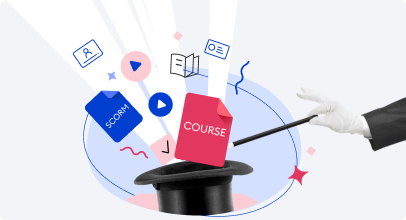How to Launch eLearning Fast: A No-Nonsense 1-Day Plan

So, you’re working from home. You’ve probably already read a bunch of posts on how to adjust yourself to a new reality, remain effective while working remotely, and create your custom hand-washing jingle.
Not all jobs can be done remotely, but if you train employees, you can do it successfully, even in times of social distancing thanks to eLearning. It’s quite easy to explain what eLearning is: it’s training on digital devices like tablets, laptops, and smartphones, as opposed to in-person workplace sessions. And believe us when we say that it’s not that hard to move training online.
To help new-to-the-topic people like yourself, we’ve prepared a no-nonsense plan on how to launch online corporate training in one day or even faster.
It’s not a comprehensive guide on everything eLearning has to offer, it’s a first aid kit that helps you start online training here and now. There are no cute stories or theoretical paragraphs, just practical steps. For each step, we added links to posts with more detailed information on the topic.
How to Create Your First eLearning Course
Online training is quite similar to in-class learning: you present learners with some information and then check if they’ve retained it well. With eLearning, you do it online, so you need web-friendly courses and tests.
Step 1. Install an Authoring Tool
To build an eLearning course, you need an eLearning authoring tool. It’s an app that helps you create courses and tests.
There are lots of tools out there. They are different in approach, type of output content, and level of complexity. Authoring tools that are used by pro instructional designers may require up to several months to master. If you have an urgent project looming, it’s better to opt for rapid authoring tools or leverage the tools you are already familiar with.
Do you know how to use PowerPoint? If so, you’ve already solved 90% of the task. Congratulations on (almost) being an eLearning author!
We’re so excited about PowerPoint because the most rapid authoring tools can take your PowerPoint presentation and turn it into an eLearning format. iSpring Suite is one such tool. You can download it for free to build your first course.
Download iSpring Suite 14-day trial →
After you download it and install it, iSpring Suite will appear as a new tab in the PowerPoint ribbon:

iSpring Suite tab in PowerPoint
You can find more info on eLearning authoring in these posts:

Step 2. Create Course Slides
Building a course in iSpring Suite is no different from creating a PowerPoint presentation: add a new slide, type in text, add images or media, and repeat.
When you already have content (e.g., instructions or a manual), it normally takes you less than an hour to separate information into slides.
If you’re not in a great hurry, you may want to study essential course authoring principles. Here’s a selection of how-tos that explain in more detail how to plot your course to make it more appealing and easy to digest.




Here’s a course on how to protect yourself from Covid-19 that was created in PowerPoint and iSpring Suite. You too can create a similar course quite easily.
Step 3. Add a Test
PowerPoint slides make up the core of your course, it can get the job done, but you run the risk of ruining your learners’ morale and productivity by sending them a heap of dry and repetitive slides.
iSpring Suite offers a lot of ways to make your training content engaging and interactive. You can add quizzes, branched scenarios, drag-and-drop activities, screencasts, videos, dialog simulations, and more.

While your corporate training can be successful even without serious games, there is a type of interactive content you’ll probably have to adopt early on. We’re talking about tests. You definitely need them to measure how your learners perform.
Adding a quiz to your course is very easy: just click the corresponding button on the iSpring toolbar:

The quiz making tool interface is pretty intuitive, but if you get stuck with something, just check out these step-by-step guides:


Step 4. Publish Your Course
With iSpring Suite, you can publish your content with specific settings for various destinations.
If you don’t have a learning management system, select to publish your course to My Computer. The output HTML5 content can be embedded into any website or blog, sent by email, or shared via a cloud service.

Step 5. Share the Course with Your Learners
It’s easy to share a course that’s already on the web: you just send a link to your learners.
Sending a link manually works, but let’s face it, that’s a quick-and-dirty solution. It helps you when time is critical but has several drawbacks. For example, if you have dozens of learners and need to assign different courses to different groups, you’ll go crazy trying to manage them all. Plus, this way, you have no idea if learners really viewed what you sent them or just ignored it.
Luckily, there is a tool that helps you manage courses and assignments and organizes the chaos into order – an LMS.
How to Organize Corporate Training
Your eLearning content (courses and quizzes) will definitely work more effectively when placed inside an LMS or learning management system.
LMSs have many awesome capabilities, but what you need right now is the ability to host your courses online and keep your learners in the loop. Simply put, it’s a digital hub that stores your learning content where your learners have their unique accounts.
Launching a training program with an LMS consists of just a few easy steps:
- Prepare a course in iSpring Suite
- Publish it to an eLearning format (like SCORM)
- Upload the file to an LMS
- Specify users who should take this course (or an entire department) and set the due dates
The LMS will do the rest for you: it’ll let learners know about the new course, send them notifications about the upcoming deadline, track progress and create reports so you can see how employees perform.
Courses made with iSpring Suite are compatible with all modern LMSs, and we encourage you to try out iSpring Learn.
This LMS is so straightforward you can literally launch it in one day. Read on to find out the details:


iSpring Learn also features assignment automation, a lightweight course editor, a mobile app, and live web meetings via Zoom, which is the hottest trend in the new contact-free environment.
That’s it! Now, you know how to launch eLearning without driving yourself up the wall. Just follow the steps and you’ll be able to assign a course to your learners today.