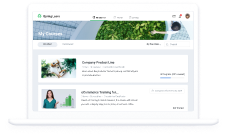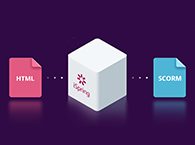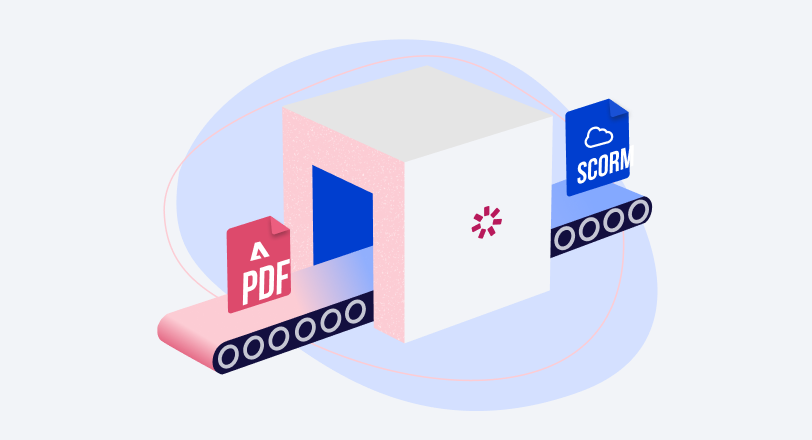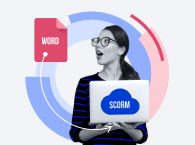How to Create a SCORM Content Package – 3 Ways That Work
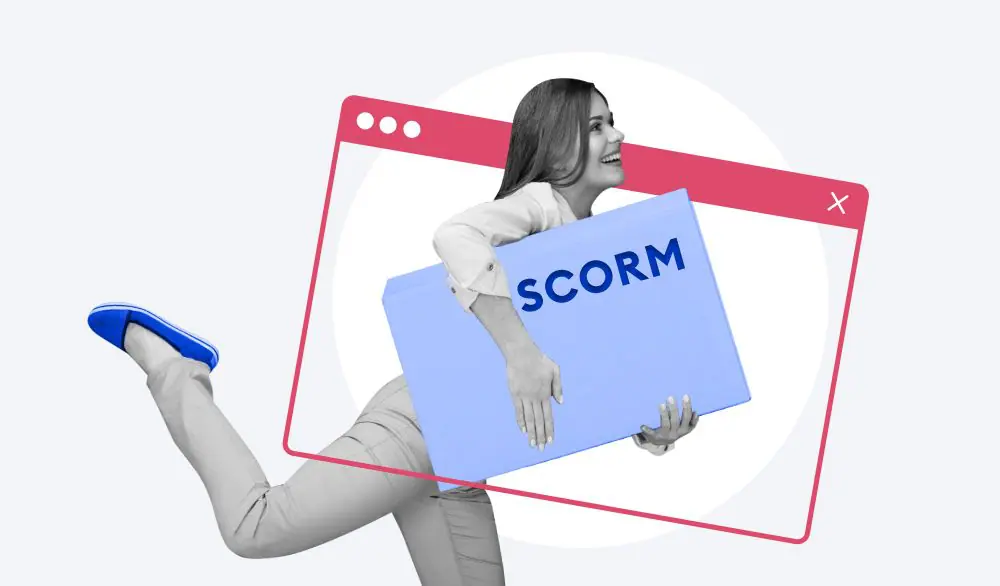
If you’re looking for information on how to create SCORM content packages for your learners, you must have come across the term SCORM. It stands for Shareable Content Object Reference Model, which is an international standard for eLearning courses. If your course is published in the SCORM format, you can be certain that it will display on any learning management system (LMS). Even if you decide to change your LMS someday, you can transfer all your existing SCORM packages to a new platform and they will work perfectly without any tweaking.
To get a comprehensive picture of what a SCORM file is, how it works, why it’s important, and how to implement it in your training program, check out our complete guide on SCORM. In this article, we’ll share three ways to create SCORM courses manually. See which one is best suited for you.
What Is a SCORM File?
A SCORM file is a ZIP file that includes markup files that show how a course is built, as well as all required assets. Here’s what it should contain:
- XML manifest file (imsmanifest.xml). It contains all the information the SCORM-conformant LMS needs to deliver the content: the unique identifier, the metadata describing the SCORM course, resource definitions that list all files needed to launch and deliver each resource, and organization of learning activities.
- Resource files that make up the course and its learning activities.
- Schema/definition (XSD and DTD) files that refer to the manifest file.

Create a SCORM Package on Your Own, with No Extra Tools
If you’re wondering what it takes to create a SCORM package from scratch without any authoring tools, here are the steps for this process:
1. Collect all the information that you want to be included in the course
Text, images, pictures, audio, and video – save all of your source files to a specific folder and think about how you want all that to come together. Make a storyboard – draw a plan of the course on paper or write a simple outline using your favorite text editor:

2. Create an HTML version of your course
If you’re using an LMS, then all learning content that is uploaded to it must be displayable in a web browser. This means that before becoming a SCORM package, your course needs to be organized into a series of HTML pages – just like a website. You’ll also need to link all text and media in the HTML pages so they play on the platform as well.
If you’re not the tech type, this part may seem difficult to you. In this case, the best approach to eLearning content development for you is using an authoring tool. (We’ll cover this further on). Still, here’s one of the easiest ways to create an HTML version of your course manually.
Structure your course in Google Docs and use the File → Download → Web Page option to download the HTML version of the course.

Once you have an HTML version of your course that works in a web browser, you can tackle its SCORM compatibility.
3. Add the SCORM files necessary for the LMS
This step requires you to create a bunch of text files that describe your course using SCORM terms and put them in a ZIP package along with the HTML content you created in the previous step. This is needed so that the second SCORM-compatible product in the equation (your LMS) can process your course and properly record learning stats once your course is made available to learners.
There are no clearly defined instructions on how to complete this step, but here’s what we would do:
- Download and extract the SCORM 2004 Basic Run-time Package from scorm.com.
- Take a look at the file structure. See how HTML content is stored along with the SCORM files that “describe” it.

- Copy the following files into the folder with your HTML course: Adlcp_rootv1p2.xsd
Ims_xml.xsd
imscp_rootv1p1p2.xsd
imsmanifest.xml
imsmd_rootv1p2p1.xsd
- Open imsmanifest.xml with a text editor and take a look at it. This is the most important file for a SCORM course and the only one that you will need to edit. It contains such information as the course’s title, defines which version of the SCORM specification it conforms to, and lists all resource files that come with the HTML portion of it.

- Adapt the imsmanifest file to your content: edit the text in <title> and change the links to the HTML resources of your course. The first resource in the list should be your main HTML file that has links to all the other resources of your course.

4. Package the results into a ZIP
Once you have a customized imsmanifest, add your HTML and SCORM files to a ZIP archive. Then you can upload the resulting file to your platform and see if it’s able to process it.
As you can see, packaging a SCORM course on your own is a hassle and it definitely requires some IT skills. We would recommend going down that path only if your tech savviness and patience are rock solid.
Pros
- Complete control over the result
- Save money on authoring tools
Cons
- Requires certain tech skills like knowledge of HTML and XML
- Takes significantly more time than using an authoring tool
- Error-prone
Convert an Existing File to SCORM with a Converter or an Authoring Tool
Creating a single SCORM course manually can be justified by virtue of exploration-induced entertainment and the acquisition of new skills. But what if your task requires you to design multiple SCORM lessons, each with lots of audio and video? This job can take months and months of tedious coding and editing SCORM files.
Luckily, there are software tools that can shoulder the weight of coding and packaging, so you don’t have to spend your precious time on anything but instructional design. These programs are called SCORM authoring tools. They can transform your courses from visual content to HTML-compliant SCORM packages that can be uploaded straight to an LMS.
Logical questions here would be: “But what kind of content can these tools convert to SCORM? How do I channel my vision of an eLearning module using a computer?” We believe that the simplest and the best answer to these questions is PowerPoint. Being installed on over 1 billion computers, it’s a piece of software that we have all used at least once. Plus, it lets you compose text, images, audio, and video into a series of slides, which is a great opportunity for making a learning module on any topic.
When you have your PowerPoint presentation ready, follow the steps to convert it into a SCORM module.
- Install the iSpring Suite authoring toolkit on a PC with MS PowerPoint – here’s the download link.
- Open your presentation in PowerPoint and go to the iSpring Suite tab. Click Publish.
- In the Publish Presentation window, select the LMS tab on the left.

- Here you can enter your project name and select a folder to save the SCORM package in. You can stick to the output options set up by default or customize them to your needs.
- In the LMS Profile drop-down list, choose the format your LMS supports: SCORM 1.2 or SCORM 2004.

- By clicking the Customize button next to the drop-down list, you can set up different parameters to evaluate your learners’ progress and completion: lesson duration, passing score, a minimum number of slides a student must view to complete the course, and more.
- When everything is set up, hit Publish to convert your course into a SCORM package. Wait for iSpring to finish conversion and voila, your course is ready.
Full-featured authoring tools like iSpring Suite can be so much more than simple converters. They allow instructional designers with any level of expertise to create interactive content. For example, with iSpring Suite, you can build the following types of content from scratch:
- Slide-based courses
- Quizzes
- Screen recordings
- Dialogue simulations
- Interactive modules
Check this page for more details on iSpring Suite features.
Pros
- Saves a ton of time on operations like coding and packaging
- Makes sure your course can be read by the majority of LMSs on the market
- Built-in features allow your courses to be much more interactive than just text with images
Cons
- Individual activities in a course can be rated in SCORM points, so that your LMS could automatically grade learner performance
- Not free
Create a SCORM Course from Scratch with an Authoring Tool
Full-featured authoring tools like iSpring Suite can be so much more than simple converters. They allow instructional designers with any expertise to create interactive content. For example, with iSpring Suite, you can build the following types of eLearning content from scratch:
- Slide-based courses
- Quizzes
- Screen recordings
- Role-plays
- Interactive modules
Take a look at this demo course to see what you can make with iSpring:
As mentioned, iSpring Suite is an easy-to-use PowerPoint-based toolkit, so you can start creating SCORM courses right away, even if you have no instructional design background. In case you want to create professional-looking content even faster, you can try its premium version, iSpring Suite Max, that comes with Content Library containing over 69,000 eLearning assets like characters, locations, and templates.
To see how to create a SCORM course from scratch with iSpring, watch this video tutorial:
How to create a SCORM course in 3 steps with iSpring Suite
Check out this page for more details on iSpring Suite’s features.
Pros
- Most authoring tools work seamlessly with any LMS
- Allows you to create versatile SCORM content
- Courses built with modern authoring tools look glossy and professional
Cons
- Some tools require training
- May be pricey
How to Play a SCORM Course
You can open a SCORM course in a browser right from your computer. Simply extract your ZIP package and click on the launch file, which is often called index.html.

If you have an LMS, upload your SCORM package to the platform and simply click on its icon to run a course.
How to Test a SCORM Package
Oftentimes, uploading a SCORM package straight to the production version of your LMS may not be the brightest idea. Uploading a large file like a SCORM course takes time, which may differ based on how fast your LMS is. Also, if you find a mistake in your course during a test run (for example, you find out that your scores are not reported after you try taking the course in the role of a learner), you’ll need to fix it and then replace the old version with a new file, doubling the upload time. To avoid these obstacles, experienced instructional designers tend to test their SCORM package before uploading to an LMS or sending it to a client.
The best and simplest way to test a SCORM package is a web-based service called SCORM Cloud by Rustici Software. This is the company that currently looks after the SCORM standard, so it deserves your trust.
Here’s how you test a SCORM package using Cloud SCORM:
- Register a free trial here.
- Upload your SCORM package via the Add Content button.

- When the file is uploaded, click Launch to open your course.

- Take the course as if you were a learner, then close the browser tab that you were using for this purpose.
- Check if the status in Cloud SCORM changed to Complete or Passed. That will indicate that your course will work properly in a real LMS.

Really simple. If you’ve never used Cloud SCORM before, your life as an instructional designer will never be the same again.
Conclusion
The SCORM format is a real breakthrough in eLearning. It saves eLearners plenty of money by making SCORM content unified for all LMSs. Besides, it allows the tracking of learner progress and results, which makes online learning much more effective.
Fortunately, designing and publishing SCORM courses today is easier than ever. But, there are still opportunities for “handicrafters” looking for a technical challenge. We hope this article satisfies both camps and makes SCORM less of a scary acronym and more of a powerful eLearning tool.
Have you tried to create a SCORM file from scratch using our article and did you test it with SCORM Cloud? Please share your experience in dealing with SCORM packages in the comment section.
Useful Resources
FAQ
Why do we use SCORM?
A possible answer might seem absurd, but here it is: people use SCORM because it is widely used. You see, although some new eLearning standards, like xAPI or cmi5, have been introduced, most companies don’t really understand their use cases and stick to SCORM, which is comprehensive and reliable.
Is SCORM still relevant?
Yes, SCORM remains surprisingly relevant several decades after its first appearance. Most companies use this standard for their eLearning and don’t plan to change to another. Think of SCORM as movies with Tom Cruise or Jackie Chan: pretty old-fashioned, yes, but still incredibly popular and so beloved.